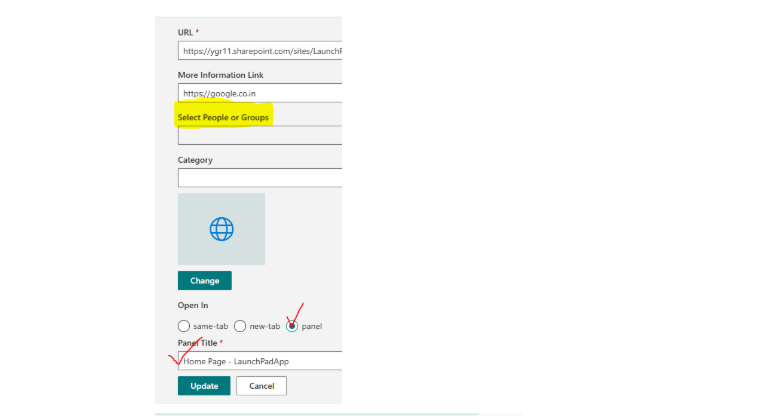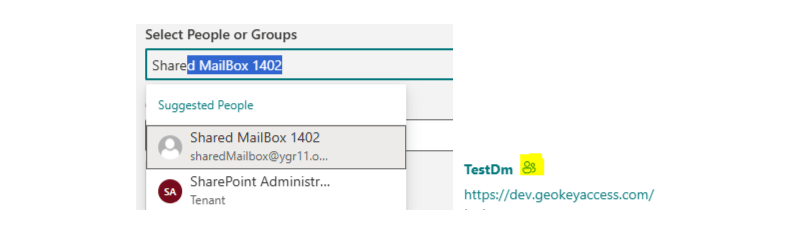Help Center
Link Actions
- User can Add, Edit, Delete Links or Prompts as per requirement and it will be marked as global or custom. [Links created in Edit Mode are Custom Links while those when page is published are Global Links. Prompts are always Global.]
- Open In feature allows user to show link in Same tab/New tab/Panel. Users can have custom Panel Title if they choose to Open In Panel. Prompts Open in panel by default user can copy the prompt or directly click on the following link buttons to open in new tab.
- All the Links fetched from the selected Data Source are listed row wise and can be Sorted alphabetically or by the date created/modified.
- When NavPilot Dashboard Link/Prompt is selected/pinned it can be Reordered by drag-drop.
- All the Pinned items are shown at first and cannot be reordered. Links which are Pinned will show Pin Icon for identification.
- Audience Targeting can be also set against each Custom link so that it will be visible to targeted users only. Links having Audience will show Icon for identification. Prompts do not support Audience Targeting.
- Display Link By Default if enabled the newly created Link/Prompt will be added to Dashboard.
- AI Engine [Title, URL, Queryable] can be added for prompts, minimum 1 Engine should be set for every prompt.
Deletion of AI Engine – We must delete it from the list using this URL – https:///lists/NavPilotAIToolsLink/AllItems.aspx, User will not be able to delete it from the UI because of associated prompt.
- Every Link/Prompt can have a category. AI Prompt is the default category for every prompt.
- Search can be performed on the List.